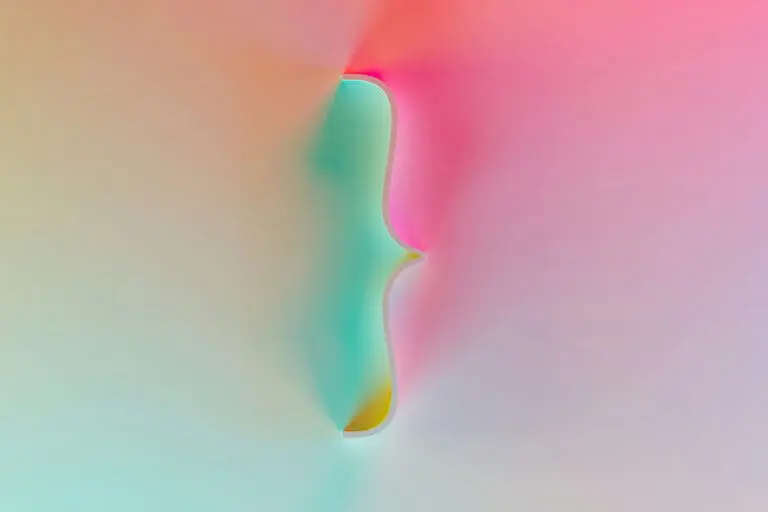Resources, WordPress
Not Receiving Form Emails in WordPress? Here’s the Fix.
Often times when we launch a website, one of the first things we hear from clients is that they are not receiving form submissions. This has become more common in recent years (keep reading to learn why).

So common, in fact, that we’ve started recommending the workaround we’re about to share with every site launch.
Understanding Email Delivery Issues on Your WordPress Site
At the heart of every WordPress website is PHP, a programming language that does a lot of things, including sending out emails when someone fills out a form on your site.
But there’s a hitch: getting these emails to actually reach you is becoming tougher. Email services are fighting spam harder than ever, which means they’re more picky about what emails they let through. At the same time, web hosting companies, who care a lot about keeping their systems safe and running smoothly, might block emails due to security measures and server load concerns.
Take WP Engine, for example. They prioritize security and server load, which might affect how emails are sent from the sites they host.
Also, when your website is on a shared server, it shares its IP address with lots of other sites. If even one of those neighbors is up to no good, email providers might start ignoring emails from your address too, just to be safe.
How to Ensure Your WordPress Emails Get Delivered
The Post SMTP plugin offers a straightforward solution by enabling your website to send emails using a dedicated email account instead of the PHP mail function. This method improves deliverability and reliability. Here’s how to set it up:
- Create a Dedicated Email Account: Start by setting up a new email address that will be used exclusively for your website’s email communications. Gmail is a popular choice due to its reliability, but you can use any email provider that supports SMTP (like Outlook).
- Install the Post SMTP Plugin: Download and activate the Post SMTP plugin from the WordPress plugin repository. This plugin will change the way your website sends emails, making it more reliable.
- Configure the Plugin with Google Cloud Console: For Gmail users, you’ll need to connect the Post SMTP plugin to the Google Cloud Console. This involves creating a project in the Google Cloud Console, enabling the Gmail API, and obtaining credentials (Client ID and Client Secret) to authenticate your website’s connection to Gmail. This step ensures your emails are sent securely and reliably through Gmail’s infrastructure.
- Test Your Setup: Always send a test email through the Post SMTP plugin settings to ensure everything is configured correctly and that emails are being delivered successfully.
Need Assistance?
While these steps are straightforward, setting everything up correctly involves navigating several technical configurations. If you’d rather not dive into the details, Hey Reliable is here to help. We specialize in building and optimizing WordPress sites for agencies and businesses. Contact us, and we’ll take care of all the above for you, ensuring you never miss an important message again.