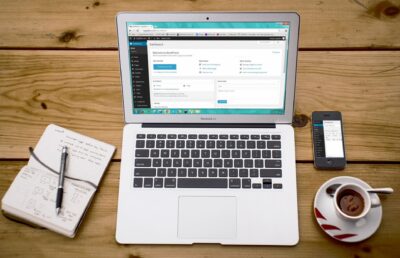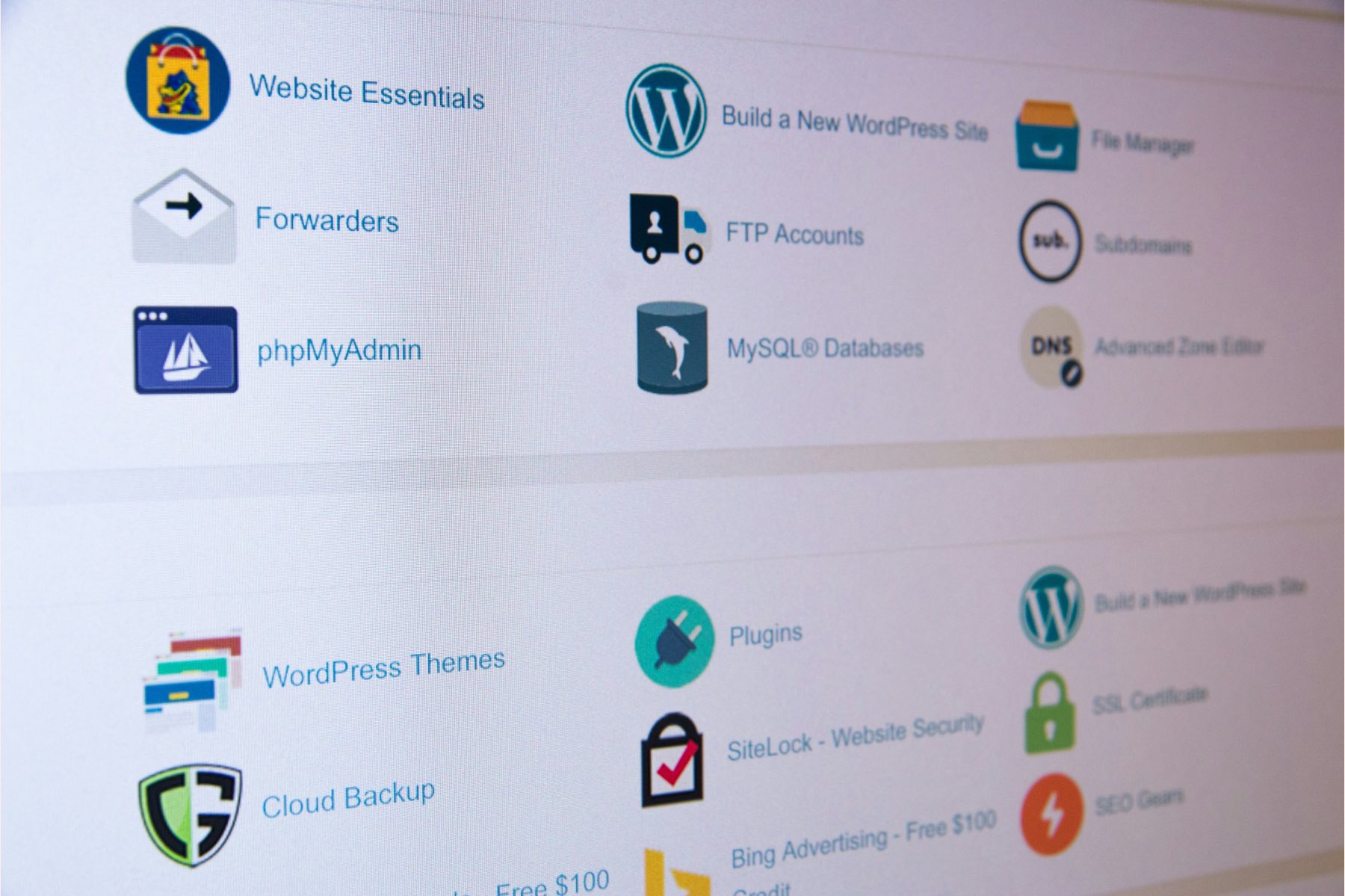Reaching the stage where your project is ready for launch or requires updates is always an exciting milestone. If we recently asked for access to your hosting environment and you’re not sure what to do next, don’t worry! We’ve compiled this straightforward guide to help you grant the necessary access safely and effectively.
Access to your hosting environment allows us to edit and manage files, access your website database, and clear the site cache as necessary.
At Hey Reliable, we’re experienced with all hosting providers, and for your convenience, we’ve compiled directions for various methods of providing hosting access as well as directions for some popular, specific hosts just below.
If you’re a client in need of white-label support for your project migration or updates, please reach out to us. We can provide a white-label email address you can invite to your hosting platform to maintain confidentiality, or you can alternatively set up an email address you’d like us to use when working on your projects.
Without further ado, here are some common ways you can provide server access depending on your host.
1. FTP or SFTP Access
FTP or SFTP allows us to access, edit, and manage your website files. SFTP simply means the secure version of FTP (file transfer protocol). To provide this information, you’ll need to into your hosting panel then visit the FTP page. From there you can either create a new FTP/SFTP account or you can find the credentials for an existing account. We’ll need the following information from you:
- Host: The address of the server where your site is hosted. This can either be a URL or an IP address.
- Username: The FTP/SFTP account username. This will look like an email address.
- Password: The password for the FTP/SFTP account.
- Port: The port number used for FTP/SFTP connections (commonly 21 for FTP and 22 for SFTP).
2. cPanel or Hosting Panel Access
Granting us access to your cPanel or Hosting Panel allows us to create our own FTP/SFTP account if needed. It also enables us to access, edit, and manage your website’s database. For login access, we’ll need:
- Login URL: The link you visit to login to your hosting panel.
- Username: The hosting panel username – not to be confused with your WordPress username.
- Password: The hosting panel password – not to be confused with your WordPress username..
3. Hosting Platforms
For hosting platforms, you can either provide your login information directly or invite us as an authorized user. Here’s how you can grant us access:
- WP Engine: Sign in, navigate to ‘Users’ from the dashboard, and select ‘Add User’ to invite us.
- Kinsta: Access ‘Company’ in the sidebar, click ‘Users,’ then ‘Add User’ to send an invitation.
- Flywheel: Log in, choose ‘Team’ from the dashboard, and click on ‘Invite’ to add a new team member.
4. GoDaddy
Given GoDaddy’s strict two-factor authentication policies, GoDaddy delegate access typically works best. You can add us as a delegate by following these instructions. You can use our GoDaddy username ‘heyreliable’ or our email address info@heyreliable.com.
5. Shared Repository
If you’d like to collaborate in a shared repo, you can invite us using the usernames below:
- Bitbucket: info@heyreliable.com
- GitHub: reliablepsd
6. SSH
If you prefer SSH, please let us know so we can provide directions and our public key.
Hosting Access FAQ
1. “But I gave you my WordPress credentials – why do you need hosting access too?”
You might be curious about why we ask for hosting access after you’ve provided your WordPress credentials. The truth is, in the complex world of web development, even well-executed changes can occasionally cause a site to crash. While rare, if a crash occurs and we don’t have hosting access, our ability to quickly fix the issue and bring the site back online is significantly hindered. We’re essentially locked out, unable to promptly rectify the situation.
Moreover, having the ability to clear the website cache is critically important when making website changes. Often, this can only be achieved with direct hosting access.
Providing us with hosting access from the beginning ensures we have all necessary tools to address any issues quickly and efficiently, keeping your site’s downtime to an absolute minimum and ensuring changes are reflected immediately.
2. “I’m still looking for a website host – who do you recommend?”
For our own website and for our WordPress maintenance and hosting plans, we use and highly recommend WP Engine. By choosing to host with us, you not only get the best hosting solution around but also benefit from our team’s monthly management and support. This ensures your website is constantly monitored, safe, and up to date.
Should you prefer to work with WP Engine directly, take advantage of our preferred partner link to get 4 months free: WP Engine Special Offer.
We advise caution if considering GoDaddy or Bluehost. Based on our extensive experience working with a wide range of hosts, we’ve found these two to frequently pose issues related to support practices, reliability, and more. In our view, they simply do not meet the standards we recommend for our clients, so proceed with caution.
Don’t see your host listed here or have a question? Reach out to us!
3. “How will you safely store any sensitive credentials I share with you?”
When you share sensitive credentials with us, we take your security extremely seriously. Here’s how we ensure your information stays safe:
We use Keeper, a highly secure password management tool, to store all client login details. Keeper’s zero-knowledge security model means that even Keeper’s own staff can’t access the data we store there. Everything is encrypted and decrypted right on our own devices. This way, your information isn’t just floating around in the cloud or on servers where it shouldn’t be.
Only specific team members who are directly involved in your project get access to these credentials, and even then, only for as long as they need them. Once the project wraps up, we revoke their access to that data. Our internal protocols, aligned with our security policy outlined here, include:
- Mandatory use of Keeper for all client and company credentials.
- Regular updates requiring all team members to change their Keeper master password and their email password every 90 days.
- Two-factor authentication (2FA) on all accounts that support it, adding an extra layer of security.
- Strong password standards that require passwords to be a minimum of 20 characters, ensuring they are complex and robust.
Your trust is paramount, and our practices are designed to uphold the highest standards of security and confidentiality for your project.
YOU MAY ALSO ENJOY